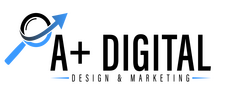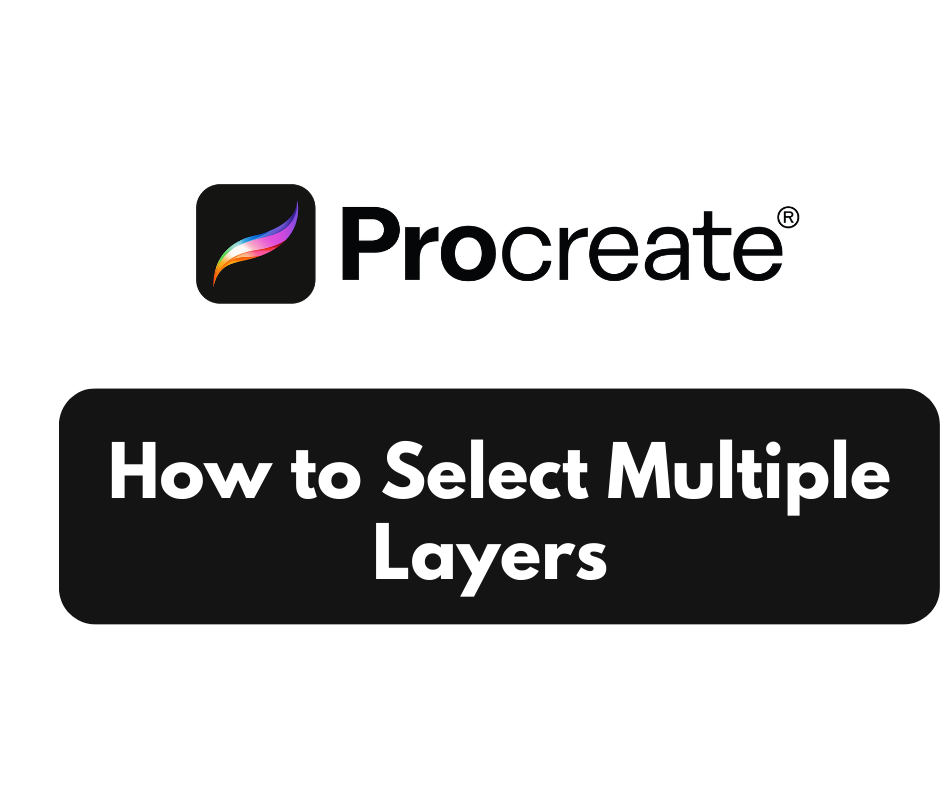How to Unhide Games in Steam: A Step-by-Step Guide

Steam is a popular online gaming platform very popular among gaming addicts . It has a large inventory of games to explore and play online. However, you can sometimes accidentally hide games in Steam and this can be quite challenging and frustrating. In this step by step guide, we will show you how to unhide games in Steam.
I. Hidden Games in Steam
When you hide a game in Steam, it means that the game is removed from the visible section of your library. This allows you to filter your game library and move the games you no longer play out of your sight. However, you can easily put the hidden games back in your library if you change your mind.
Unhiding Games on Steam
- Access Your Steam Library
- Launch the Steam Application: Open the Steam on your computer
- Go to Your Library: Once the Steam application is open, click on the “Library” tab on the top to access your game library.
- : Find the Hidden Games Category : Look for “Hidden” Category: Within your Steam library, locate the sidebar on the left side of the screen. Scroll down until you find the “Hidden” category.
- Find the Hidden Game: Within the “Hidden” category, look for the game you want to unhide.
- Right-Click on the Game: Once you find the game, right-click on its title to open a context menu.
- Select “Manage” Option: select the “Manage” option to access additional game options.
- Click “Remove from Hidden”: In the “Manage” menu, click on “Remove from Hidden” to unhide the game.
How to Unhide Multiple Games
- Select Multiple Games: To unhide multiple games, hold down the Shift key and click on each game you want to unhide. Alternatively, you can use the Ctrl key or command key (ON MAC) to individually select specific games.
- Right-Click on Any Selected Game: Once you have selected the desired games, right-click on any of the selected titles to open the side menu.
- Choose “Manage” Option: From the side menu, select the “Manage” option to access the game management menu.
- Click “Remove from Hidden”: In the game management menu, click on “Remove from Hidden” to unhide all the selected games.
IV. Verifying the Unhidden Games
- Check Your Library: After un-hiding the games, navigate back to your Steam library.
- Confirm Visibility: Ensure that the previously hidden games are now visible in your library’s main section.
V. Preventing Accidental Hiding of Games
To avoid unintentionally hiding games in the future, follow these tips:
- Be cautious when right-clicking on games to avoid accidentally selecting the “Hide” option.
- Double-check actions before confirming any changes to your library.
- Take your time to organize your library using other available features, such as tags or categories, instead of hiding games.